Anka Build Cloud on Mac OS
Welcome! This tutorial will guide you through setting up your Anka Build Cloud.
Necessary Hardware
- A Mac to install the Anka Controller & Registry.
- A second Mac to install the Anka CLI (the “Node”).
You can complete this tutorial with only one machine running Mac OS, but it's not recommended.
What we are doing in this tutorial
- Install the Anka CLI + Create your first VM Template
- Install the Anka Build Cloud Controller & Registry
- Link the Anka CLI Node to the Controller
- Start a VM instance using the Controller UI
Step 1: Get familiar with the Anka CLI
Install the Anka CLI
Perform the following steps on the machines you intend to be Nodes. “Nodes” are the host machines you want to run the Anka VMs. You can use any Apple hardware for this.
You can find the various Anka Build packages on the Anka Build download page. You can use the guided installer by launching the .pkg, or install from your terminal.
Download the latest Anka PKG
curl -L -o Anka.pkg https://veertu.com/downloads/ankabuild-latest
Install the Anka PKG
sudo installer -pkg Anka.pkg -tgt /
Or, if you need nested virtualization to run Docker inside of the VM:
You can find Nested Virtualization inside of the Custom Install section of the guided installer. You can get there using the
Customizebutton on the Installation Type stage.
We currently only support Docker within Nested Virtualization
sudo installer -applyChoiceChangesXML nanka.xml -pkg Ankaxx.pkg -target /
You'll need modify your Anka VM Template and Tags with
anka modify name set nested 1
Verify the installation
anka version
- The output should be similar to
Anka Build Basic version 2.1.2 (build 112).
Activate your Anka license
sudo anka license activate <key>
For Anka CLI commands and options, see the Command Reference.
Create your first VM Template
Obtain the macOS installer
There are multiple ways to obtain the installer .app file for Mac OSX that we'll detail for you below:
If you have a pending upgrade to the next minor or patch version of Mac OS:
- Within
Preferences -> Software Update -> Advanced, make sureDownload new updates when availableis checked butInstall macOS updatesis not. While you're still withinSoftware Update, clickUpdate Nowbut do not install the next version (Restart) until after you've created the Anka VM or the Install .app under /Applications will be deleted. - Or on Catalina from the terminal, run
sudo softwareupdate --fetch-full-installer --full-installer-version 10.15.4to download the installer. - You can also use the App Store to download the installer.
- Within
On any Mac OS version you can use the installinstallmacos.py script (requires python):
Download and run the script:
curl --fail --silent -L -O https://raw.githubusercontent.com/munki/macadmin-scripts/master/installinstallmacos.py sudo chmod +x installinstallmacos.py sudo ./installinstallmacos.py --rawThe script downloads an image to the location of the .py script, so further steps are necessary to create an Anka VM:
mkdir -p /tmp/app hdiutil attach "<installinstallmacos.py image path>" -mountpoint /tmp/app cp -r "/tmp/app/Applications/Install Mac OS Mojave.app" /Applications/ hdiutil detach /tmp/app -force rm -f "<installinstallmacos.py image path>"
Have your local IT department provide a network volume or download links.
Generate the Template
sudo anka create --app /Applications/Install\ macOS\ Catalina.app/ 10.15.4
We recommend adding a version to the Template name so it's clear what version of OSX it is.
The VM creation should take around 30 minutes.
You can find detailed instructions for
anka createhere.
You can continue on to Step 2 while you wait for this to finish.
Step 2. Install the Anka Build Cloud Controller & Registry
Perform the following steps on the machine intended to run the Controller & Registry.
Download the Controller & Registry PKG
Download the file called “Cloud Controller & Registry (Run on Mac)” from Anka Build Download page. If you are more comfortable with the command line, you can download the file with curl:
curl -S -L -o ~/Downloads/AnkaControllerRegistry.pkg https://veertu.com/downloads/ankacontroller-registry-mac-latest
Install the Controller & Registry PKG
Double click on the .pkg to start the UI install process.
- Or, you can install the package using the command line:
sudo installer -pkg ~/Downloads/AnkaControllerRegistry.pkg -target /
Verify your installation
Two methods are available:
- Use the CLI status command:
sudo anka-controller status - Use curl:
curl http://<ip>:8080/api/v1/status
Anka Controller should be listening on port 80 (HTTP). Try pointing your browser to the machine's IP or hostname. You can use localhost or 127.0.0.1 if you're on the Controller machine.
Your new dashboard should look like the picture below
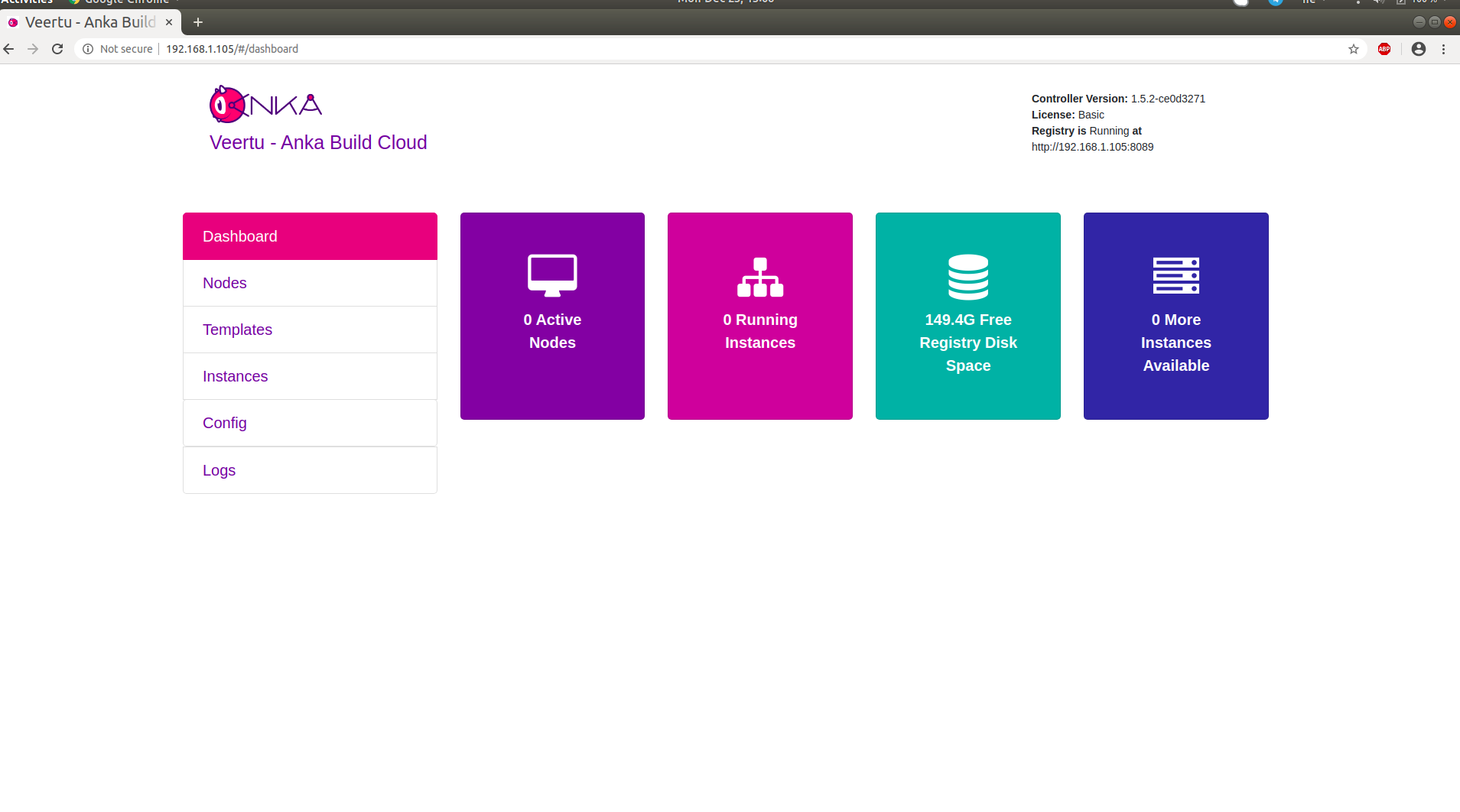
Orientation
Let's take a look at what is now running on your machine:
- Anka Controller is serving web UI and REST API on port 80.
- Anka Registry is serving REST API on port 8089.
- ETCD database server serving on ports 2379 and 2380 (used by Anka Controller).
Configuration and scripts (reference)
The Anka Controller AND Registry command is installed into /usr/local/bin/anka-controller. To see what functions it has, execute the script with root privileges:
sudo anka-controller
usage: /usr/local/bin/anka-controller [start|stop|restart|status|logs]
When sudo anka-controller start is executed, the script will use launchd to load the daemon: /Library/LaunchDaemons/com.veertu.anka.controller.plist.
- The Anka Controller & Registry run script is
/usr/local/bin/anka-controllerd. This file acts as a run script and configuration file. You can modify it to change the default ports used by adding the proper option or ENV. For example, if you want to run the Registry on a different port and use 127.0.0.1, you would add the following above the"$CONTROLLER_BIN"line (reference):export ANKA_ANKA_REGISTRY="http://127.0.0.1:8081" export ANKA_REGISTRY_LISTEN_ADDRESS=":8081"
Logging
Logs are written to /Library/Logs/Veertu/AnkaController by default:
/Library/Logs/Veertu/AnkaController/anka-controller.INFO
/Library/Logs/Veertu/AnkaController/anka-controller.WARNING
/Library/Logs/Veertu/AnkaController/anka-controller.ERROR
You can modify the destination in the
/usr/local/bin/anka-controllerdfile (reference).
You can also watch the logs live (similar to tail -f):
sudo anka-controller logs
The log level can be modified from the default 0 value. The higher the number, the more verbose the logging. (reference)
Step 3: Link the Anka CLI Node to the Controller
Great! Now that we have our Anka Controller & Registry up and running, let's add Nodes!
Perform the following steps on the Node where you created your first VM Template.
Add the Registry
We now need to configure the Registry on this machine so we can push/upload the local VM Template we created earlier. Uploading the Template to the Registry makes it possible to download and run it from other nodes.
Assuming you haven't changed the default port configuration, your Registry is serving requests on port 8089.
sudo anka registry add <registry name here> http://<ip>:8089
Verify the configuration:
sudo anka registry list-repos
++
++
<registry name you set> (default)
+--------+------------------+
| host | <the ip you set> |
+--------+------------------+
| scheme | http |
+--------+------------------+
| port | 8089 |
+--------+------------------+
Then, confirm the registry list command doesn't throw any failures:
sudo anka registry list
Push the VM to the Registry
sudo anka registry push catalina -t base
After the push completes, you should see your new Template in the “Templates” section of the controller UI.
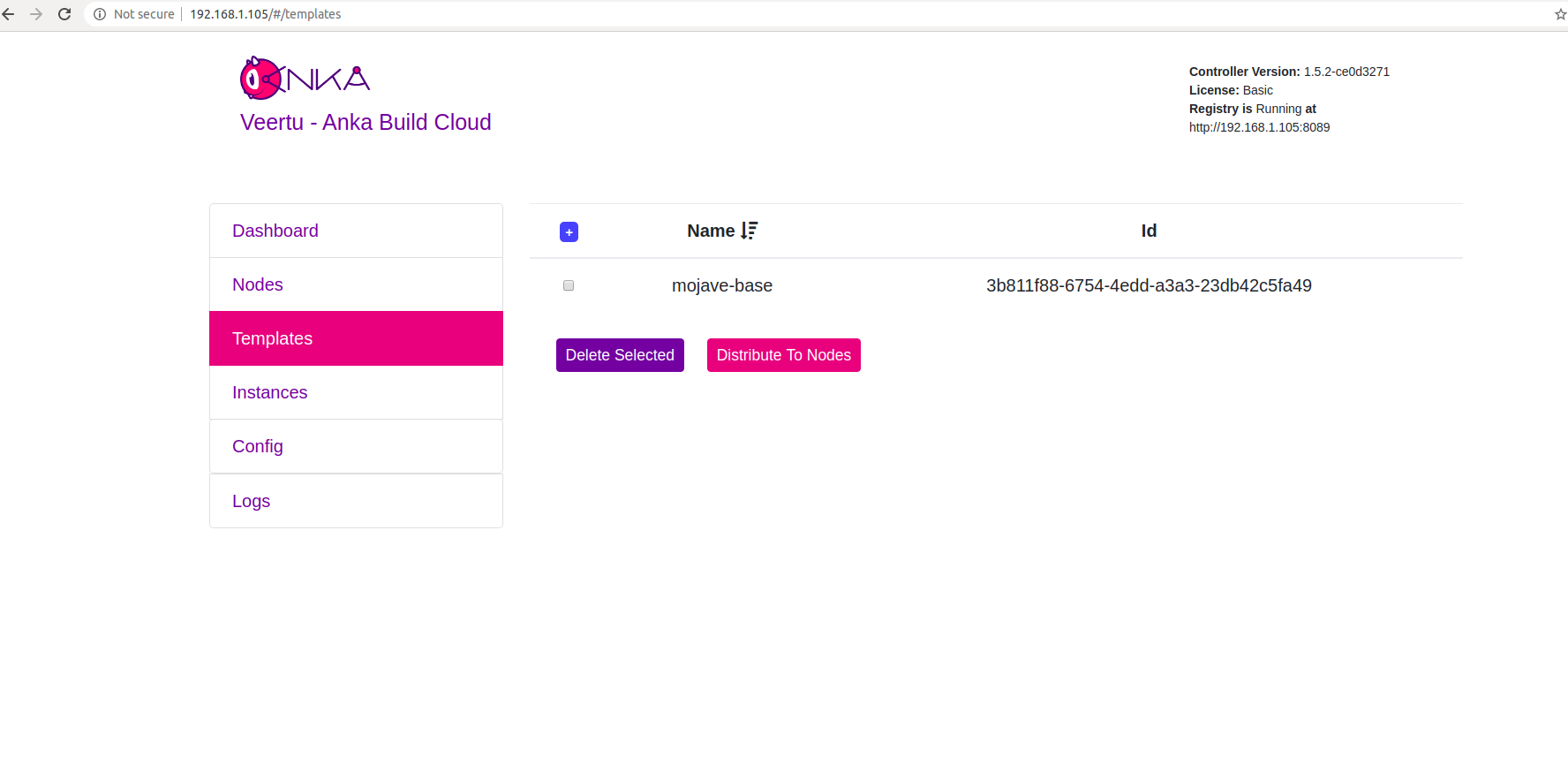
Join to the Controller & Registry
sudo ankacluster join http://<ip>
Password:
Testing connection to controller...: Ok
Testing connection to the registry...: Ok
Ok
Cluster join success
- Replace
<ip>with the IP of the machine hosting your controller: - If you changed the default port for the controller from 80, you'll need to use the new port at the end of the IP. Otherwise, leave it off.
The command may hang for a few moments and then display Cluster join success. Please report any errors you find to support@veertu.com.
Step 4: Start a VM instance using the Controller UI
Go to your Controller dashboard and click on the Instances tab:
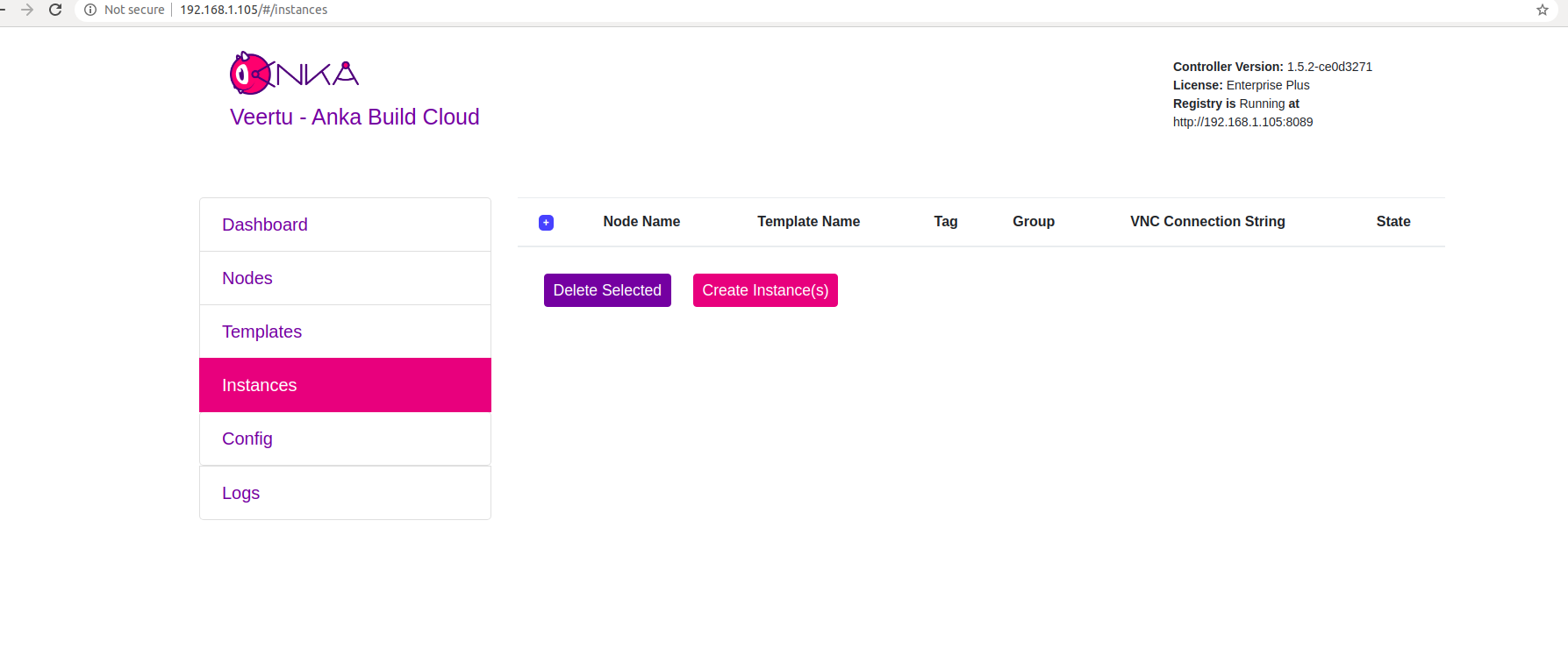
Click on Create Instance(s), and the Create New Instances view displays:
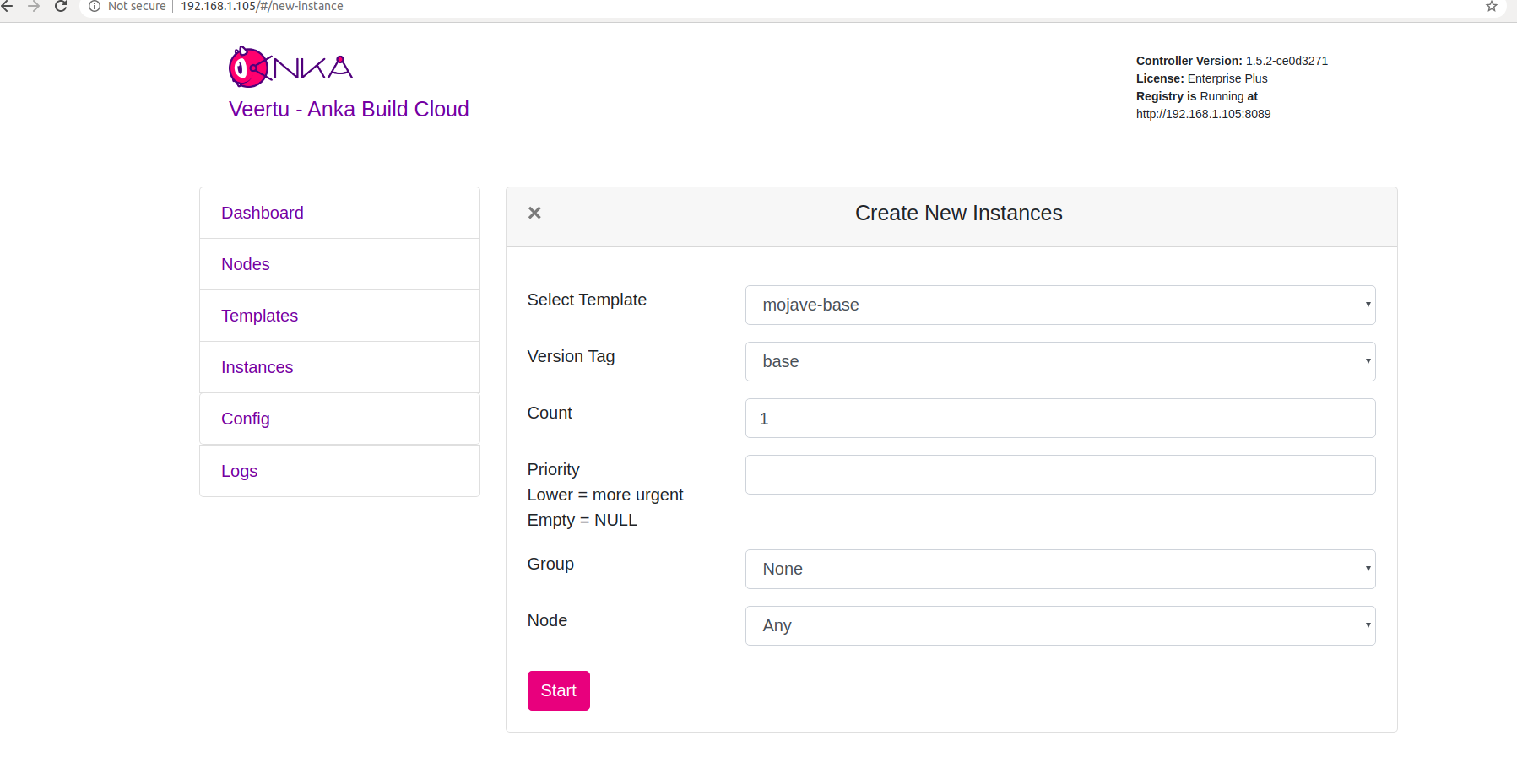
Select the VM Template and click Start. The Create New Instances view closes and returns you to the Instances view. You should now see the Instance in a Scheduling or Pulling State:
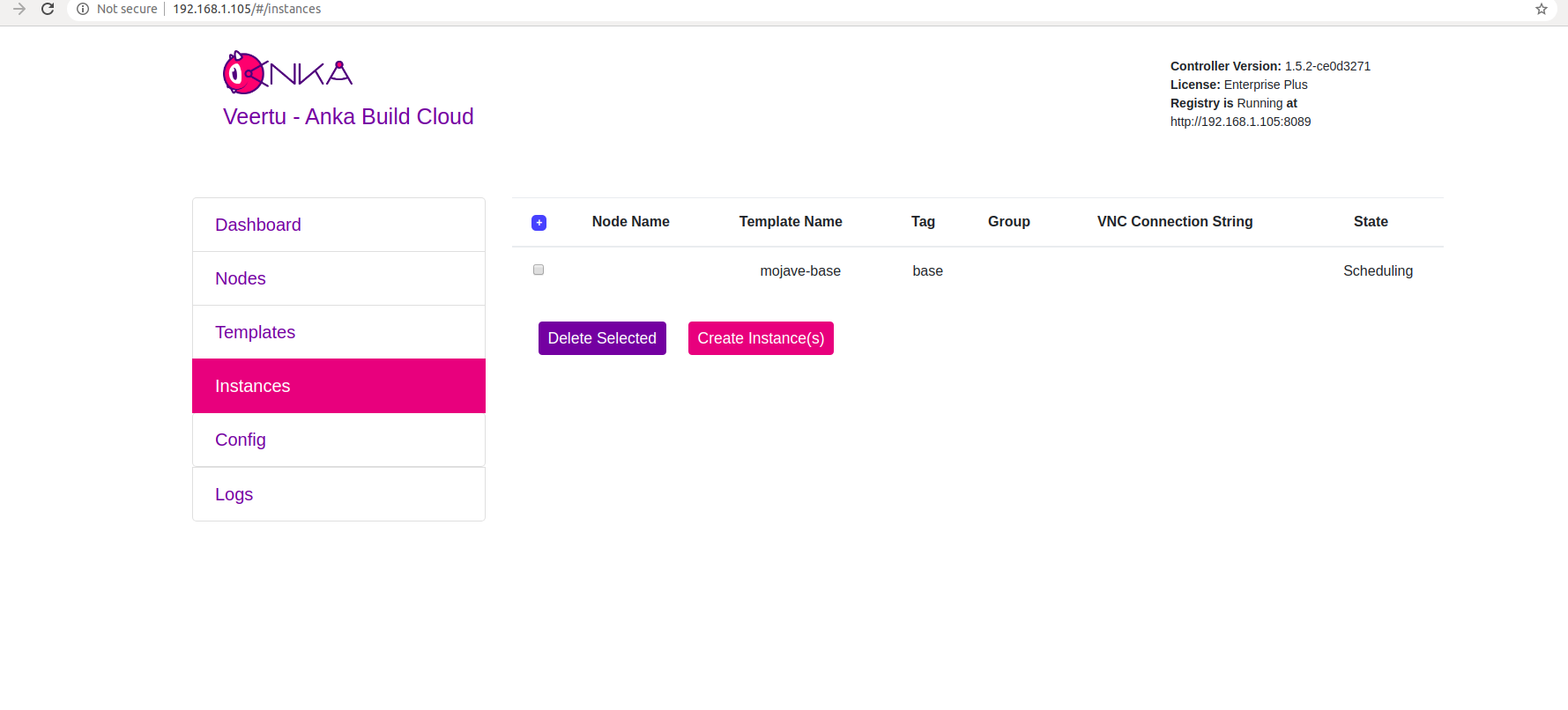
After the Scheduling and Pulling finishes, the VM starts on one of the Nodes and shows a Started State in the Controller UI:
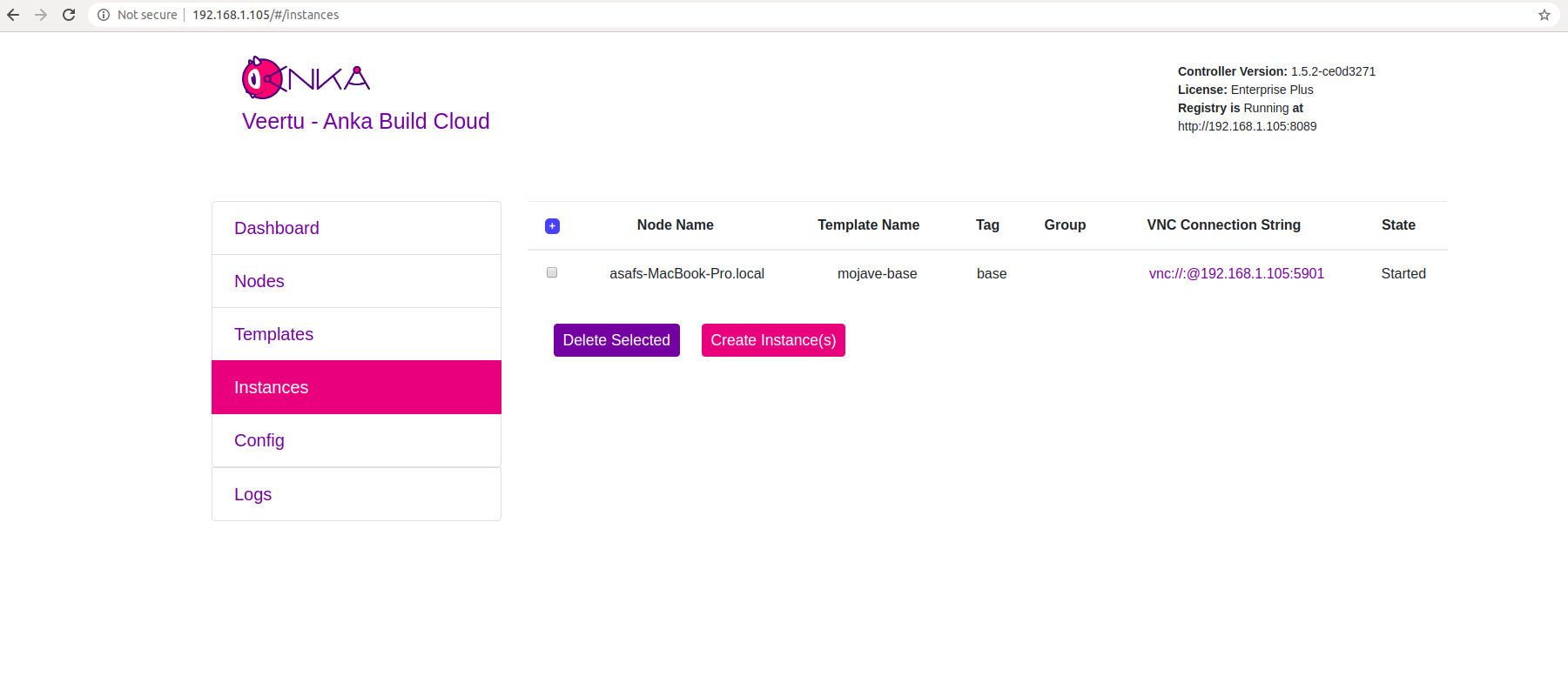
You can now confirm the Instance is running from inside the Node:
- JSON output is available for scripting/automation using
anka --machine-readable
sudo anka --machine-readable list | jq
{
"status": "OK",
"body": [
{
"status": "suspended",
"name": "catalina",
"stop_date": "2020-04-01T21:30:59.798697Z",
"creation_date": "2020-04-01T00:00:13.656296Z",
"version": "base",
"uuid": "10c720eb-dcce-46f7-baa3-28bacef0ec0f"
},
{
"status": "running",
"name": "mgmtManaged-catalina-1585776660490226000",
"stop_date": "2020-04-01T21:36:11.742662Z",
"creation_date": "2020-04-01T21:31:01.055250Z",
"version": "",
"uuid": "dcbeb319-421a-4d30-8466-194eb7fa5f75"
}
],
"message": ""
}
What next?
- Browse the Anka CLI Command Reference.
- Connect the cloud to your CI software.
- Find out how to use the Controller REST API.
- Learn how to work with USB devices
Feedback
Was this page helpful?
Glad to hear it! Please tell us how we can improve.
Sorry to hear that. Please tell us how we can improve.